Hyundai Tucson: Driver Attention Warning (DAW)
Basic function
Driver Attention Warning will help determine the driver's attention level by analyzing driving pattern, driving time, etc. while vehicle is being driven. Driver Attention Warning will recommend a break when the driver's attention level falls below a certain level.
Leading Vehicle Departure Alert function
Leading Vehicle Departure Alert function will inform the driver when a detected vehicle in front departs from a stop.
Detecting sensor
![[1] : Front view camera](images/books/1551/6/index.47.jpg)
[1] : Front view camera
The front view camera is used to detect driving patterns and front vehicle departure while vehicle is being driven.
Refer to the picture above for the detailed location of the detecting sensor.
CAUTION
Always keep the front view camera in good condition to maintain optimal performance of Driver Attention Warning.
For more details on the precautions of the front view camera, refer to "Forward Collision-Avoidance Assist (FCA)" section in chapter 7.
Driver Attention Warning Settings
Setting features
Driver Attention Warning
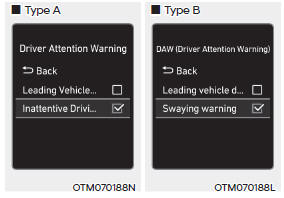
With the engine on, select 'Driver Assistance → Driver Attention Warning (or DAW (Driver Attention Warning))' from the Settings menu to set whether or not to use each function.
- If 'Inattentive Driving Warning' (or 'Swaying warning') is selected, Driver Attention Warning will inform the driver of the driver's attention level and will recommend taking a break when the level falls below a certain level.
Leading Vehicle Departure Alert
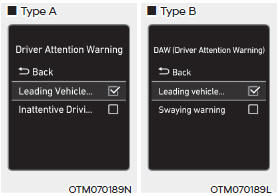
- If 'Leading Vehicle Departure Alert' is selected, the function will inform the driver when a detected vehicle in front departs from a stop.
Warning Timing

With the engine on, select 'Driver Assistance → Warning Timing' from the Settings menu to change the initial warning activation time for Driver Attention Warning.
When the vehicle is first delivered, Warning Timing is set to 'Normal'. If you change the Warning Timing, the warning time of other Driver Assistance systems may change.
Information
If the engine is restarted, Driver Attention Warning will maintain the last setting.
Driver Attention Warning Operation
Basic function
Display and warning
The basic function of Driver Attention Warning is to inform the driver of their 'Attention Level' and to warn the driver to 'Consider taking a break'.
Attention level
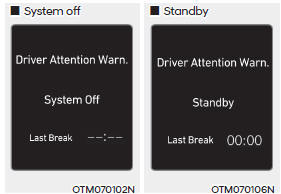

The driver can monitor his/her driving conditions on the cluster.
- When the 'Inattentive Driving Warning' is deselected from the Settings menu, 'System Off' is displayed.
- Driver Attention Warning will operate when vehicle speed is between 0~110 mph (0~180 km/h).
- When vehicle speed is not within the operating speed, the message 'Standby' will be displayed.
- The driver's attention level is displayed on the scale of 1 to 5. The lower the level is, the more inattentive the driver is.
- The level decreases when the driver does not take a break for a certain period of time.
Taking a break
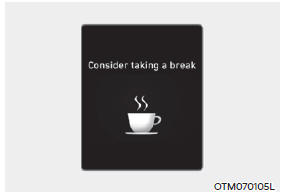
- The 'Consider taking a break' message will appear on the cluster and an audible warning will sound to suggest that the driver take a break, when the driver's attention level is below 1.
- Driver Attention Warning will not suggest a break when the total driving time is shorter than 10 minutes or 10 minutes has not passed after the last break was suggested.
WARNING
For your safety, change the Settings after parking the vehicle at a safe location.
CAUTION
- Driver Attention Warning may suggest a break depending on the driver's driving pattern or habits, even if the driver doesn't feel fatigued.
- Driver Attention Warning is a supplemental function and may not be able to determine whether the driver is inattentive.
- The driver who feels fatigued should take a break at a safe location, even though there is no break suggestion by Driver Attention Warning.
Information
You may change settings from the instrument cluster (User Settings) or infotainment system (Vehicle Settings), whichever option that is provided with your vehicle. For more details, see "User Settings" section in chapter 4, or "Vehicle Settings" section in supplied Infotainment Manual.
Driver Attention Warning will reset the last break time to 00:00 in the following situations:
- The engine is turned off
- The driver unfastens the seat belt and opens the driver's door
- The vehicle is stopped for more than 10 minutes
When the driver resets Driver Attention Warning, the last break time is set to 00:00 and the driver's attention level is set to High.
Leading Vehicle Departure Alert function

When a detected vehicle in front departs from a stop, Leading Vehicle Departure Alert will inform the driver by displaying the 'Leading vehicle is driving away' message on the cluster and an audible warning will sound.
WARNING
- If any other system's warning message is displayed or audible warning is generated, Leading Vehicle Departure Alert's warning message may not be displayed and audible warning may not be generated.
- The driver should hold the responsibility to safely drive and control the vehicle.
CAUTION
- Leading Vehicle Departure Alert is a supplemental function and may not alert the driver whenever the front vehicle departs from a stop.
- Always check the front of the vehicle and road conditions before departure.
Driver Attention Warning Malfunction and Limitations
Driver Attention Warning malfunction

When Driver Attention Warning is not working properly, the 'Check Driver Attention Warning (DAW) system' warning message will appear on the cluster. If this occurs, have the vehicle inspected by an authorized HYUNDAI dealer.
Limitations of Driver Attention Warning
Driver Attention Warning may not work properly in the following situations:
- The vehicle is driven violently
- The vehicle intentionally crosses over lanes frequently
- The vehicle is controlled by Driver Assistance system, such as Lane Keeping Assist
Leading Vehicle Departure Alert feature
- When the vehicle cuts in
![[A] : Your vehicle, [B] : Front vehicle](images/books/1551/6/index.56.jpg)
[A] : Your vehicle, [B] : Front vehicle
If a vehicle cuts in front of your vehicle, Leading Departure Alert may not operate properly.
- When the vehicle ahead sharply steers
![[A] : Your vehicle, [B] : Front vehicle](images/books/1551/6/index.57.jpg)
[A] : Your vehicle, [B] : Front vehicle
If the vehicle in front makes a sharp turn, such as to turn left or right or make a U-turn, etc., Leading Vehicle Departure Alert may not operate properly.
- When the vehicle ahead abruptly departures

If the vehicle in front abruptly departures, Leading Vehicle Departure Alert may not operate properly.
- When a pedestrian or bicycle is between you and the vehicle ahead

If there is a pedestrian(s) or bicycle(s) in between you and the vehicle in front, Leading Vehicle Departure Alert may not operate properly.
- When in a parking lot
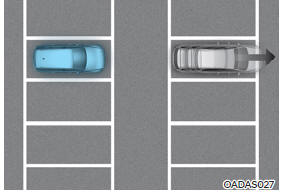
If a vehicle parked in front drives away from you, Leading Vehicle Departure Alert may alert you that the parked vehicle is driving away.
- When driving at a tollgate or intersection, etc.

If you pass a tollgate or intersection with lots of vehicles or you drive where lanes are merged or divided frequently, Leading Vehicle Departure Alert may not operate properly.
Information
For more details on the precautions of the front view camera, refer to "Forward Collision-Avoidance Assist (FCA)" section in chapter 7.
Blind-Spot View Monitor (BVM)

Blind-Spot View Monitor displays the rear blind spot area of the vehicle in the cluster when the turn signal is turned on to help change lanes.
Detecting sensor
![[1], [2] : SVM-side view camera](images/books/1551/6/index.63.jpg)
[1], [2] : SVM-side view camera (camera located at bottom of the mirror)
Refer to the picture above for the detailed location of the detecting sensors.
Blind-Spot View Monitor Settings
Setting features
Blind-Spot View
With the engine on, select 'Driver Assistance → Blind-Spot Safety → Blind- Spot View' from the Settings menu to turn on Blind-Spot View Monitor and deselect to turn off the function.
Blind-Spot View Monitor Operation
Operating switch
Turn Signal switch

Blind-Spot View Monitor will turn on and off when the turn signal is turned on and off.
Blind-Spot View Monitor
Operating conditions
When the left or right side turn signal turns on, the image in that direction is displayed on the instrument cluster.
Off conditions
- When the turn signal turns off, the image on the instrument cluster will turn off.
- When the hazard warning flasher is on, Blind-Spot View Monitor will turn off, regardless of the turn signal status.
- When other important warning is displayed on the instrument cluster, Blind-Spot View Monitor may turn off.
Blind-Spot View Monitor Malfunction
When Blind-Spot View Monitor is not working properly, or the cluster display flickers, or the camera image does not display normally, have the vehicle inspected by an authorized HYUNDAI dealer.
WARNING
- The image shown on the cluster may differ from the actual distance of the object. Make sure to directly check the vehicle's surroundings for safety.
- Always keep the camera lens clean.
If the lens is covered with foreign material, it may adversely affect camera performance and Blind- Spot View Monitor may not operate normally.
READ NEXT:
 Driving Convenience
Driving Convenience
CRUISE CONTROL (CC) (IF EQUIPPED)
Cruise indicator
Set speed
Cruise Control will allow you to drive at
speeds above 20 mph (30 km/h) without
depressing the accelerator pedal.
Cruise Control (CC)
Cruise Control Operation
Operating c
 Smart Cruise Control (SCC)
Smart Cruise Control (SCC)
Smart Cruise Control is designed to
help detect the vehicle ahead and
help maintain the desired speed and
minimum distance between the vehicle
ahead.
Overtaking Acceleration Assist
While Smart Cruise Control is operating,
if the function judge
 Smart Cruise Control Settings
Smart Cruise Control Settings
Setting features
To turn on the Smart Cruise Control
Press the Driving Assist ( ) button
to turn on Smart Cruise Control. The
speed will be set to the current speed
on the cluster.
If there is no vehicle in front of you,
the
SEE MORE:
 Clutch Tube
Clutch Tube
Components and Components Location
Clutch pedal arm
Clutch pedal assembly
Reservoir hose
Regulator
Cluch tube
Clutch hose
Removal
Remove the air cleaner assembly and air duct.
(Refer to In case by Gasoline 1.6 T-GDI System
 Front seat shield inner cover/ Front seat back cover
Front seat shield inner cover/ Front seat back cover
Component Location
Front seat shield inner cover
Replacement
WARNING
When removing with a flat-tip screwdriver or remover, wrap
protective tape around the tools to
prevent damage to components.
Put on gloves to prevent hand inj
Information
- Home
- Hyundai Tucson - Fourth generation (NX4) - (2020-2023) - Owner's Manual
- Hyundai Tucson - Fourth generation (NX4) - (2020-2023) - Workshop Manual